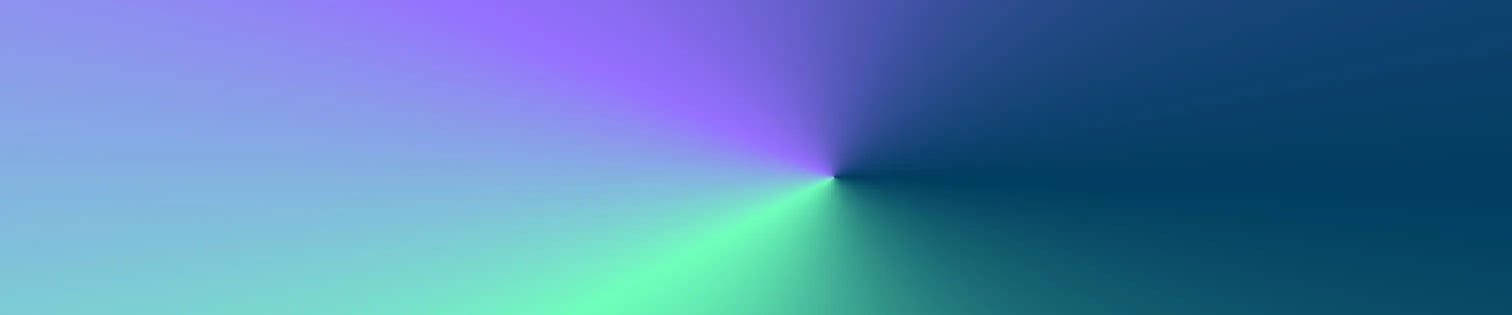
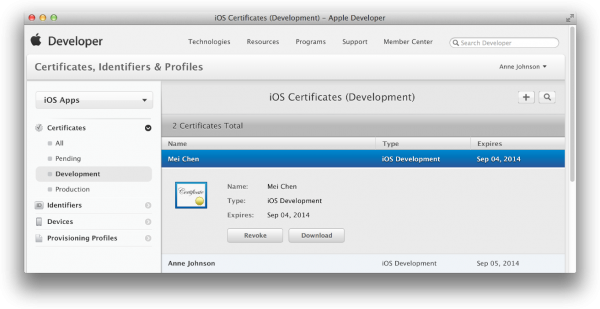
For iOS app developers, there are some annoying parts of the development process that many developers just hate. For one, only one person can be nominated to be Team Agent on Apple's enterprise account. Now, if you don't have a build server, this can be frustrating. How do you “share” the iOS distribution certificate across multiple computers? Or, how do you hand-off this process to someone else?
You can share the iOS distribution certificate with another member of your team, which helps increase collaboration during this process. From the system that has the distribution profile installed, you can finish the certificate process and share the cert with another user.
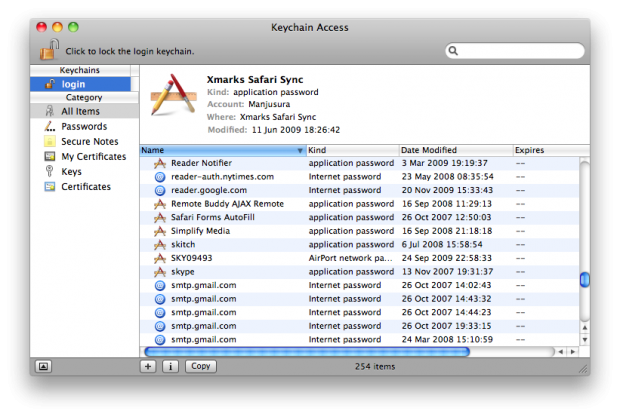
How to share an ios distribution certificate
The next step is to install the p12 file on your team member's system and get going! Here are the steps...
by Jonathan Franchell, CEO of Ironpaper - For more tips and hacks: Need to remove a new line after h1 tags? Both web designers and SEO practitioners need to employ headline tags: H1, H2, H3 in several ways to improve web page structure and tag...

The marketing industry is transforming significantly due to generative AI and increasing market complexity. Gartner's prediction of a 25% decline in traditional search traffic suggests that the era of search engines is dying. AI tools, particularly...

The Crowded Arena of the IT Marketplace Updated December 2024 The Information Technology (IT) landscape is experiencing rapid growth and intensifying competition. IT spending is projected to reach nearly 5.1 trillion U.S. dollars in 2024, a...

Updated December, 2024 The field of digital marketing is evolving rapidly in response to new technology and changing buyer expectations. To help career-minded marketers, we’ve rounded up the top 10 skills needed to succeed in the field. These are...
