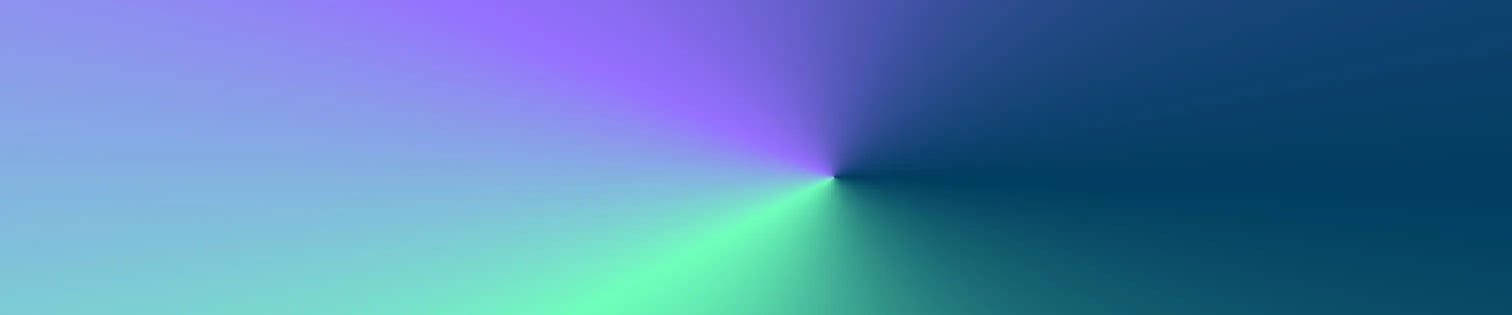
Let's say you built a website locally and need to upload the whole thing to a remote UNIX / Linux server, but your site is quite large with numerous files, which would take a while to upload. Also, sometimes uploading a copy of a website can be tricky if you miss a file and forget to check the log--your site could have problems.
One solution is to use SSH to unzip your whole directory on the remote server--it is quick and easy. It can cut your time down significantly and ensure an easy-breezy transfer.
First, zip all the files that you wish to upload to the server, and go ahead and use FTP to upload the files to the proper directory. Then enter the terminal and login to using SSH. Not all hosting accounts will allow SSH, so you may need to check with your particular server to ensure they allow it.
Your login command will look something like this:
ssh user@host
After "ssh" you will need to join your username to your host with "@" like above.
Then locate where you are by using the command "ls", which will list all directories below your entry point. You can then change directories by "cd" like so: "cd my-directory-name".
Once you find your ZIP file that you previously uploaded, you can unzip it quite easily by the following command:
unzip myfile.zip
Enjoy.
by Jonathan Franchell, CEO of Ironpaper - For more tips and hacks: Need to remove a new line after h1 tags? Both web designers and SEO practitioners need to employ headline tags: H1, H2, H3 in several ways to improve web page structure and tag...

The Crowded Arena of the IT Marketplace Updated December 2024 The Information Technology (IT) landscape is experiencing rapid growth and intensifying competition. IT spending is projected to reach nearly 5.1 trillion U.S. dollars in 2024, a...

Updated December, 2024 The field of digital marketing is evolving rapidly in response to new technology and changing buyer expectations. To help career-minded marketers, we’ve rounded up the top 10 skills needed to succeed in the field. These are...

The marketing industry is transforming significantly due to generative AI and increasing market complexity. Gartner's prediction of a 25% decline in traditional search traffic suggests that the era of search engines is dying. AI tools, particularly...
